This article guides users in understanding the process of renewing a project, which facilitates the transfer of parameters from the original project to the new project to be created.
Step #1: Select the project to renew
- From the projects page, locate the mission you wish to renew.
- Click on the " renew project" button associated with that project.
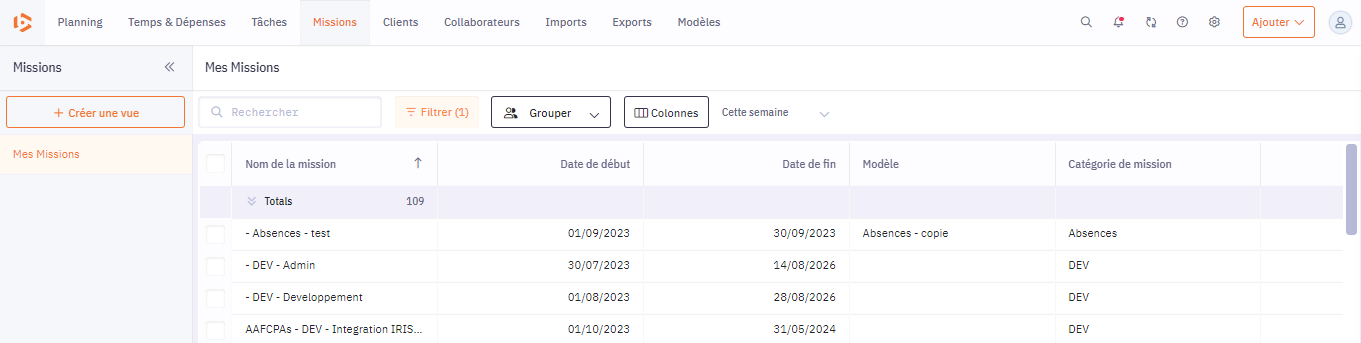
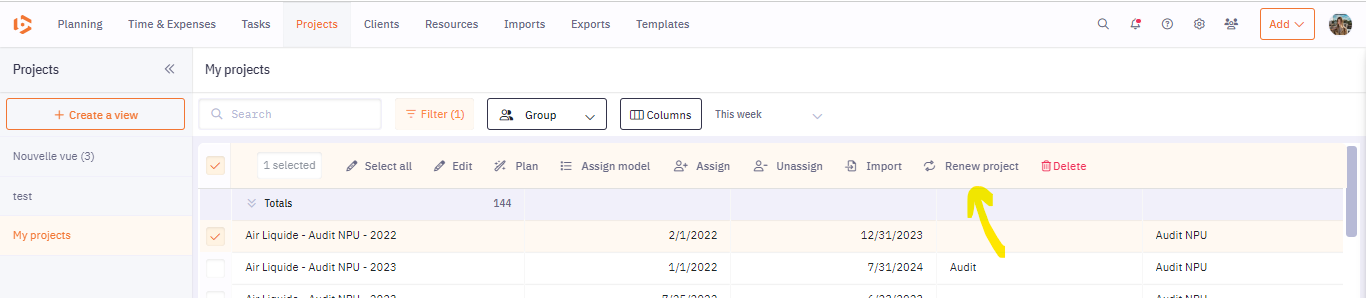
Step #2: Choose the Right renew Option
Option 1: Retain the current Project Settings
This option is recommended if you have worked on the project's parameters and want to reuse them for the new mission.

- Select the parameters you want to copy by activating the corresponding button on the right (it will turn orange).

- The renewed project will be identical to the current mission, with dates incremented by one year.
- Note that if you choose to close the original project after renewing, you won't be able to enter time on that project anymore.
- Scheduled times will not be copied.
- If bill rate changes, make sure to adjust them in the new project record afterward.
- Click "renew "
Option 2: Apply a new model
This option is useful if you want to apply a predefined model to the new project. It means you will create a new project with fresh parameters that are distinct from the original mission.
- Choose the template you want to apply to the mission from the available options.
- The tool will apply the chosen template and the corresponding standards.
- Click "Renew project."

Option 3: Retrieve the new mission
Once you have selected one of the extension options and clicked on 'Renew project,' the new mission will be created with the appropriate modifications:
The mission's dates will be incremented by one year.

Renewing multiple projects at once
If you want to extend multiple missions at once, follow these steps:
- From the projects page, select the projects you wish to extend simultaneously.
- Click on the 'Renew project' button.
- Choose the desired extension option for all the selected missions (apply new model OR copy existing project settings).
By following these steps, you will be able to efficiently extend one or multiple projects. Make sure to choose the extension option that best fits your needs and ensure that the parameters are correctly adjusted in the new mission.
