When using Beeye, you may occasionally need to adjust your schedule for instance, due to an unexpected absence, an overloaded plan, or to better balance your team’s workload.
This article explains how to easily modify the date, time budget, or assigned collaborator of a task, using two simple methods:- Drag and Drop
- Editing from the Right Panel
- Multi-card selection.
Option 1: Drag and Drop
This is the most intuitive way to reorganize your schedule quickly.
Steps to follow:
-
Locate the task you want to move in your schedule.
-
Click and hold the task card.
-
Drag the card to the new date or onto another collaborator’s row.
-
Release the click to drop it in place.

Tip: A visual indicator will appear as you move the card, helping you position it correctly.
The schedule will automatically update once the task is dropped.
Option 2: From the Right Panel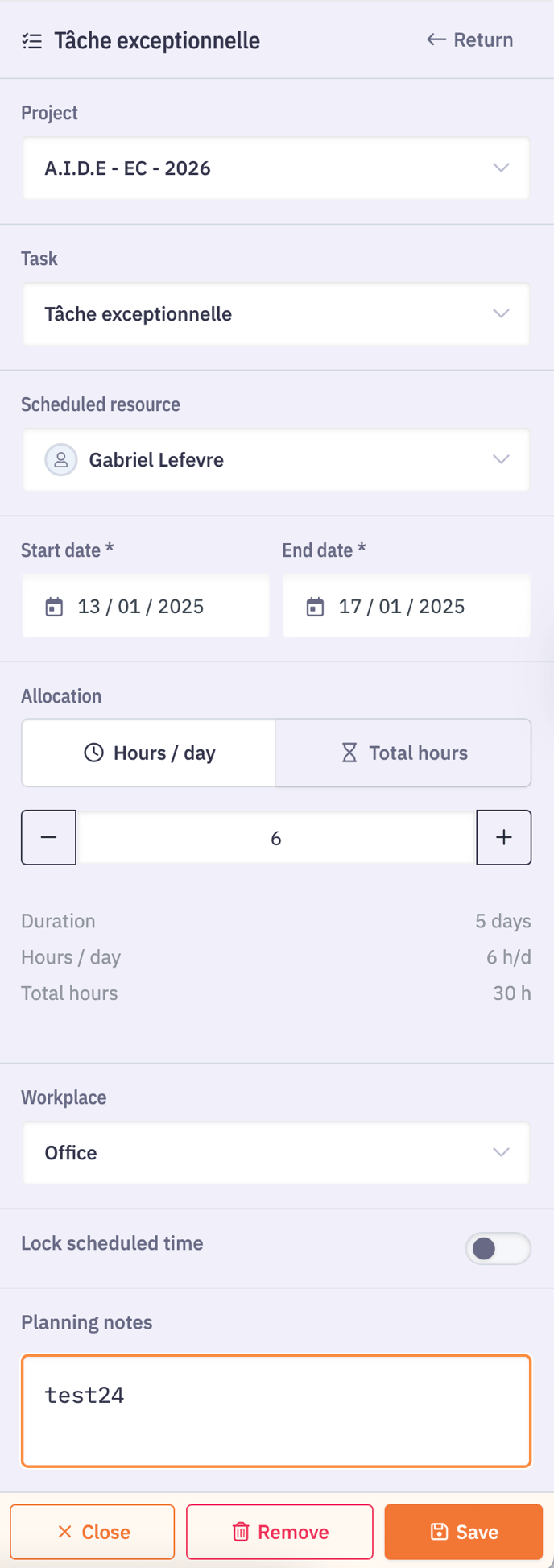
This method is ideal when you want to make more detailed adjustments to a task.
Steps to follow:
-
Click the task card you wish to edit. The right panel will open, displaying the task details.
-
Within this panel, you can modify the date, time budget, or assigned collaborator.
-
Click the pencil icon at the top of the panel to enable editing mode.
-
To change the assigned person, click the resource section and select the appropriate team member from the dropdown list.
-
To update the date, pick a new date from the calendar.
-
To adjust the time budget, enter the new value in the designated field.
-
-
Once your changes are complete, click Save to apply them.
Option 3: Multi-Card Selection
Beeye lets you select multiple cards to shift or assign them at once.
Steps to follow:
-
Check the boxes next to the cards.

-
Click Shift or Assign at the top.

-
For moving, specify the start date or the number of days to shift.
-
Choose the new resource depending on the action.
Tip: Adjust multiple tasks at once, whether it’s their scheduling or assignment, to save time.
Combine these methods as needed to make changes quickly and stay organized every day.