The planning header allows you to display key information and select the most relevant indicators for your analyses. Customizing it makes the planning view clearer and facilitates decision-making.

1. Choose information to display in the collaborator section 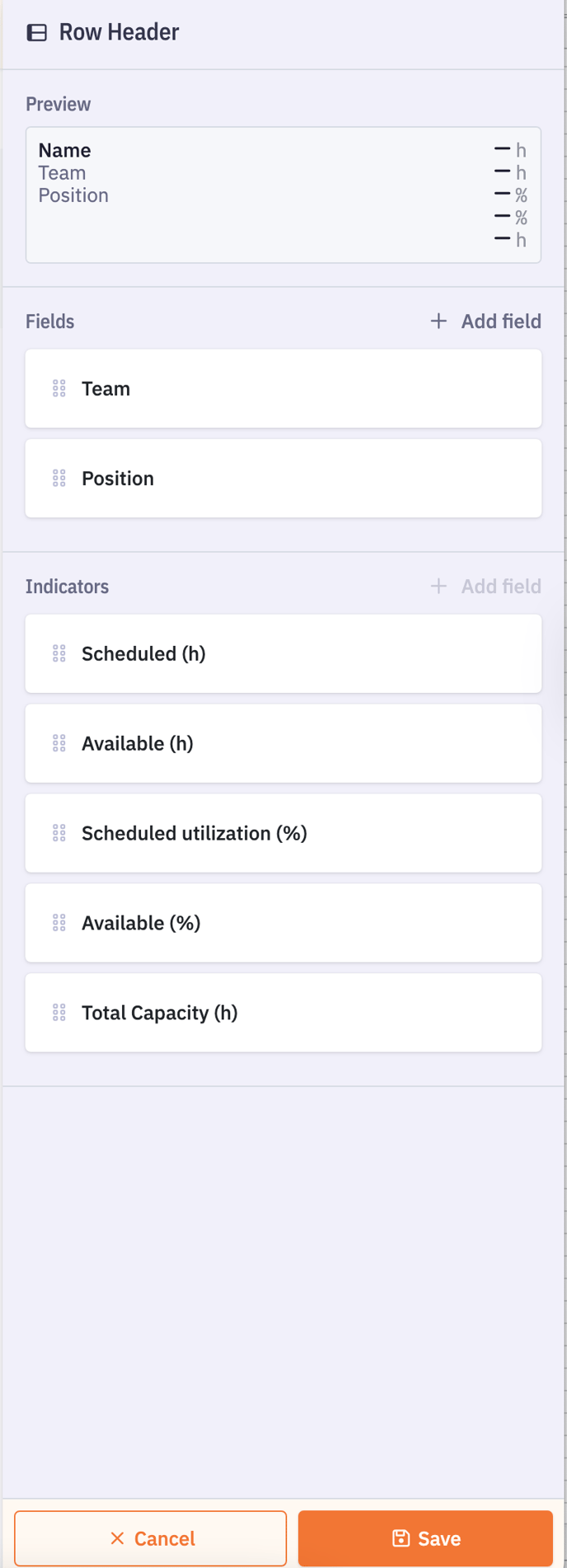
This allows you to quickly visualize essential information for each collaborator and better track team and project organization.
You can select up to 5 elements from the following options:
-
Collaborator name
-
Team
-
Position
-
Sales price
-
Cost price
-
Role
2. Select planning indicators
Indicators allow you to perform quick analyses over a specific period and per collaborator.
You can select up to 5 indicators to get immediate visibility on:
-
Scheduled hours
-
Availability (in hours and percentage)
-
Conflicts
-
Scheduled utilization in percentage
-
Total Capacity in hours
3. Analyze
With these choices, you can quickly analyze:
-
Workload per collaborator: compare scheduled hours and availability to identify over- or under-utilization.
-
Resource usage by team or position: visualize the distribution of scheduled hours and measure allocation efficiency.
-
Conflicts and overlaps: identify simultaneous tasks assigned to the same collaborator.
-
Costs and margins: track bill rate and cost rate to evaluate project profitability.
-
Overall time tracking: calculate total working time and scheduled utilization percentage.

Usage tips :
-
Combine different elements and indicators to create a view adapted to your needs.
-
Customization is dynamic: it can be adjusted at any time depending on the period or project.
-
This approach facilitates quick decision-making and efficient resource management.